Create PLEATED Issues to let your team know what you are working on¶
Issues in Github serve several functions.
First, issues serve as a To Do list to keep track of work that needs to be done. For example, they may describe a feature that needs to be added or a bug that needs to be fixed.
Equally important, the second function of issues is that they enhance cooperation. By moving an issue into the In Progress pipeline (see below), you are telling your teammates that you are now working on this task. Furthermore, GitHub issues serve as discussion threads, so others who are interested in the task at hand can comment, ask questions, offer to help, etc.
A third use of issues in JEDI is that they form an essential building block for project management, promoting accountability in issue tracking, facilitating project reporting, and promoting the planning of events such as code sprints.
Many issues may be created in project team meetings. However, there will likely be occasions where you may encounter a bug or a missing feature and you want to note this as something that should be addressed.
JEDI uses the GitHub plugin ZenHub to help manage issues within the framework of agile software development. Most developers will not need to concern themselves with the project management features of ZenHub. However, to be able to create and work with PLEATED issues as described below, it is recommended that you install the ZenHub browser extension. For further information on ZenHub and how to use it, consult the excellent ZenHub tutorials and webinars.
You can create a new issue by going to the ZenHub project board and selecting the green New Issue button toward the upper right of the board. Or, alternatively you can select the Issues tab in GitHub and find a similar New Issue button there. This should bring up a window that looks something like the following:
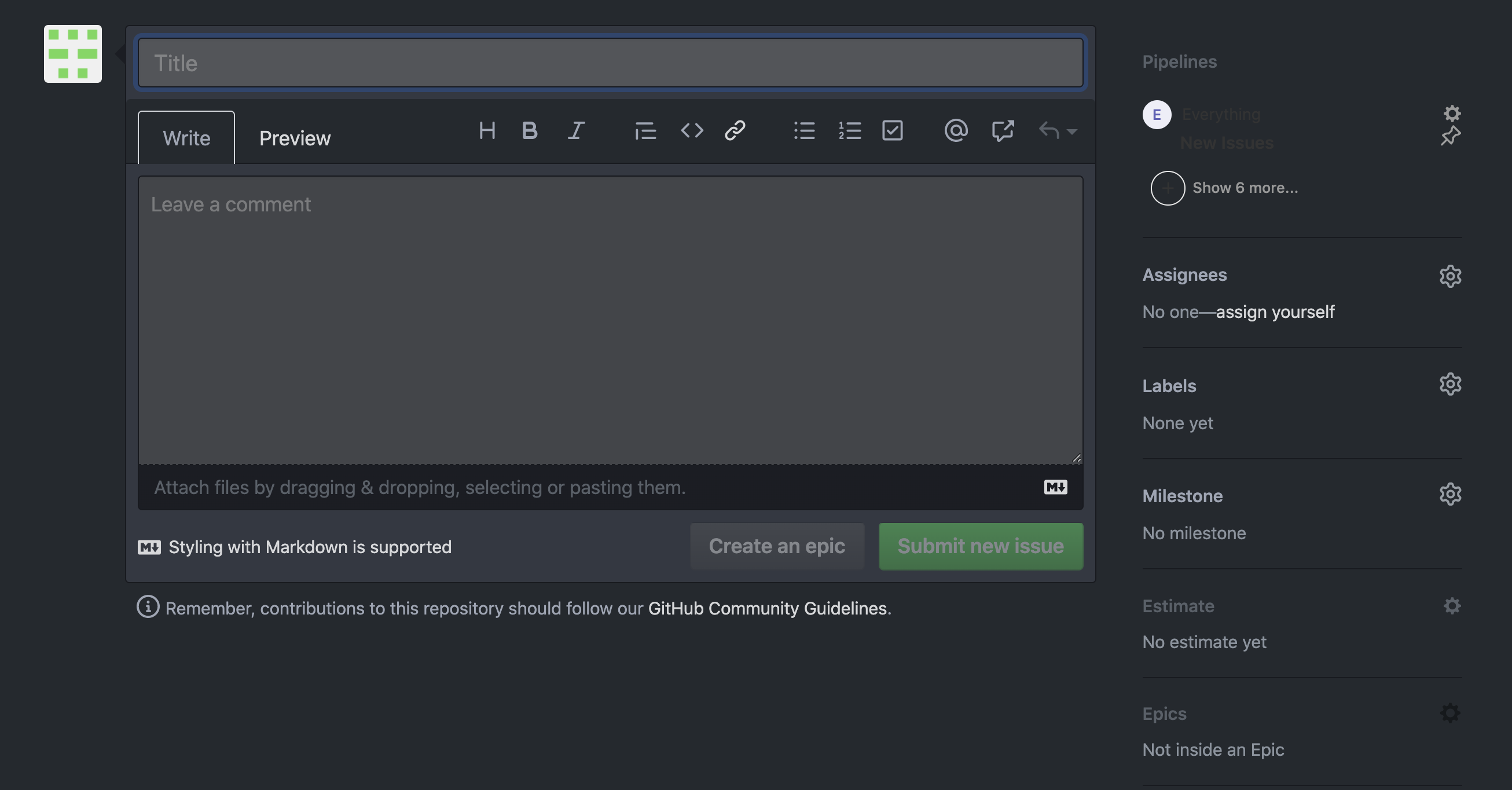
What is a PLEATED issue? PLEATED is a mnemonic to guide you in creating a proper issue that can be used for all the functions referred to above (tracking, collaboration, and project management). Each of the letters corresponds to metadata that you should provide, namely:
P: Pipeline
L: Label
E: Estimate
A: Assignees
T: Title
E: Epic
D: Description
We’ll begin with the T and D toward the end of the mnemonic. Be sure to give your issue an appropriate title and description (in the leave a comment text box). The best titles are specific and measurable, making it clear what it means for the issue to be done. For example, Improve run time of test x by 20% is better than Improve run time of test x. The description should include a motivation for the proposed task and a brief overview of the code changes it may entail. It could also be used to solicit input from others.
The A in PLEATED reminds you to identify the individuals (by GitHub user name) responsible for carrying out this task, namely the Assignees. Like most of the other items in the mnemonic, you can specify this using the menus located in the right column of the window. The assignees may also include individuals who are interested in following the progress of the issue. Further coordination of effort can be clarified in the discussion thread.
The Pipeline refers to how ZenHub organizes tasks. In most cases you can select Backlog for this from the drop-down menu and it will be reviewed in the next project team meeting. Lower priority items may be put in the Icebox pipeline. Or, if it is a question for your colleagues (as in a discussion board), as opposed to a specific action item, you may wish to select Review/QA.
Immediately below the Pipeline specification is a drop-down menu for Label. This describes the nature of issue; for example, is it a bug, a new feature (enhancement), an optimization, or just a question? All JCSDA repositories on GitHub use a common set of labels. And, the labels are color-coded: those in yellow and red are most relevant for the creation of new issues. You are permitted to add more than one label. So, in addition to specifying the type of issue, you may optionally also attach a project label (JEDI1, JEDI2…). The project labels are useful with tracking and reporting but don’t worry if you forget - a JEDI master can attach the appropriate project label as long as you remember to specify an Epic, as described below.
This leaves the two E’s. The first stands for Estimate - how much work do you think this task will take to complete? This is notoriously difficult to get right and it is often acknowledged that all estimates are wrong to some degree. Nevertheless, for planning and recording purposes, it is important to distinguish between minor changes that will take only an afternoon to complete and major refactoring of code that may involve several weeks of work.
The numerical scale you see when you select the drop-down menu for Estimate is nonlinear. There is little rationale behind this scale other than the idea that some tasks are much harder than others. The most accurate way to assign a numerical value to an amount of work is to collaboratively compare it to other tasks as an agile team. But, in the absence of this process, a good rule of thumb is 1 point for half a day’s work. So, if this task can be completed in a free afternoon, give it an estimate of 1. If you expect it to take a week or so of dedicated work, maybe give it an 8 or a 13. Note that this need not mean it will be done in a week because it is likely that not all your time will be solely dedicated to this particular issue. Estimates can always be adjusted after the work is completed and/or after discussion in the team meetings.
The second E stands for EPIC. In JEDI, Epics are generally linked to the JCSDA Annual Operating Plan (AOP). So, this lets you link the task to some specific deliverable in the AOP. You can find the appropriate item using the searchable Epics menu in the right column. It is possible to assign a task to more than one Epic.
You may optionally also specify a Milestone from the drop-down menu on the right. The appropriate milestone should generally be determined at the project team meetings but it can be useful to suggest a value here.
Milestones are used to track monthly projects in the form of burndown charts and other reports. In addition to tracking monthly goals, milestones can also be used for planning and managing focused one or two-week code sprints.
Like milestones, Epics are high-level objectives that band together multiple issues. But, unlike milestones, Epics in JEDI are directly linked to deliverables in JCSDA’s Annual Operating Plan (AOP). Each of the five JEDI Tasks in the AOP is a Project from the point of view of ZenHub, and each subtask is an Epic. In ZenHub, a Project is defined as a group of epics. Some Epics may further be divided into one or more sub-Epics that link several focused issues in pursuit of a common goal. Some Epics and sub-Epics may be completed in a matter of weeks but others may last months, until they are completed, renewed, or revised in the next AOP.
For much more information on Epics, Milestones, and Estimates see the excellent documentation available from the ZenHub Help Center.